ウェブフロント
- angular
- corewebvitals
- editorconfig
- gatsby
- hls
- html
- javascript
querySelectorAllで取得した要素は配列ではないらしい
JavaScript 配列内のオブジェクトの更新ってどうする?
デバッグ関数とかnullチェック関数をutil/index.tsにおいとけば楽なことに今頃気づいた。
ブラウザからジャイロセンサーを使ってみる
JS 画像のアップロード、プレビュー機能を実装
「数値から各桁の値を取り出す処理」って言われたら数学的な処理が一番に思い浮かぶけど、JSならそんなことなかった。
Callback時代の関数をPromise化する
個人的実装されてほしいECMA Script Proposal
JavaScriptのprototypeを使う
音声をなみなみさせる
AudioWorkletとAudioWorkletProcessorを使って音声のビジュアライゼーション
- next
- nuxt
- playwright
- prettier
- react
- reactnative
- tensorflowjs
- tools
- typescript
- wasm
- websocket
- ポエム
- 開発環境
サーバー
その他
React Movie Search を TS で.
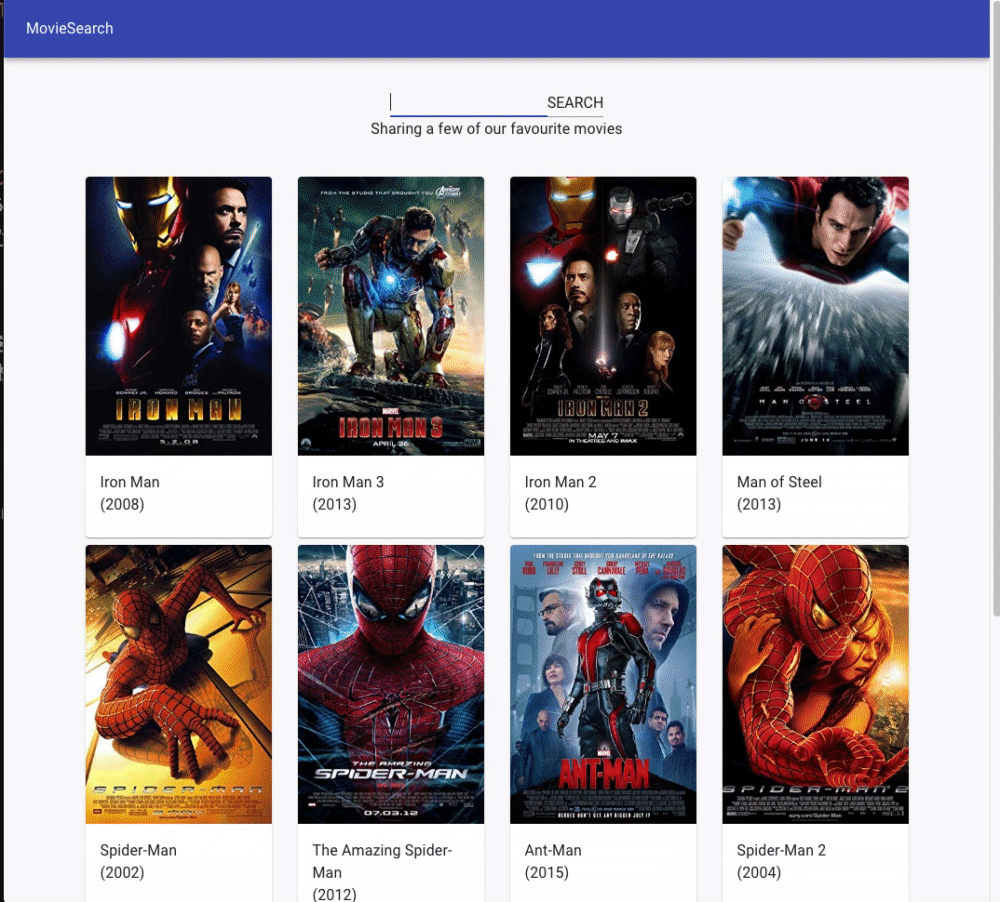
はじめに
2020年フロントエンドマスターになりたければこの9プロジェクトを作れに載ってある,
How to build a movie search app using React
Hooksを参考にしながら,
material-uiとTypeScriptを使って作成をしていきます.
内容
映画のポスターAPIを使って, 映画の名前からポスター画像を検索するサービスの作成です.
検索中はローディング画面を表示し, 検索が終わるとポスター画像を表示, 失敗するとエラーメッセージを表示します.
検索中はローディング画面を表示し, 検索が終わるとポスター画像を表示, 失敗するとエラーメッセージを表示します.
画面構成 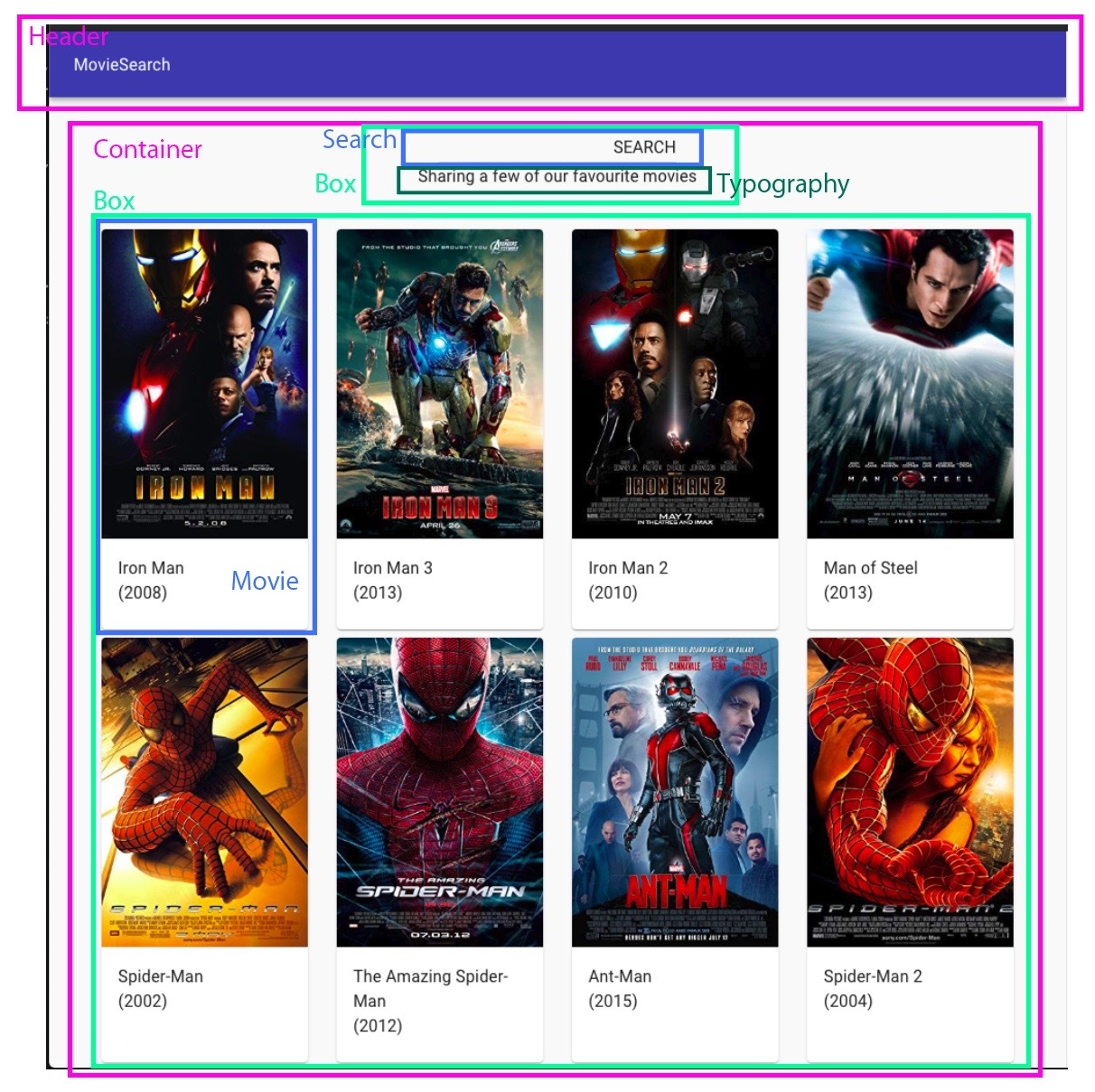
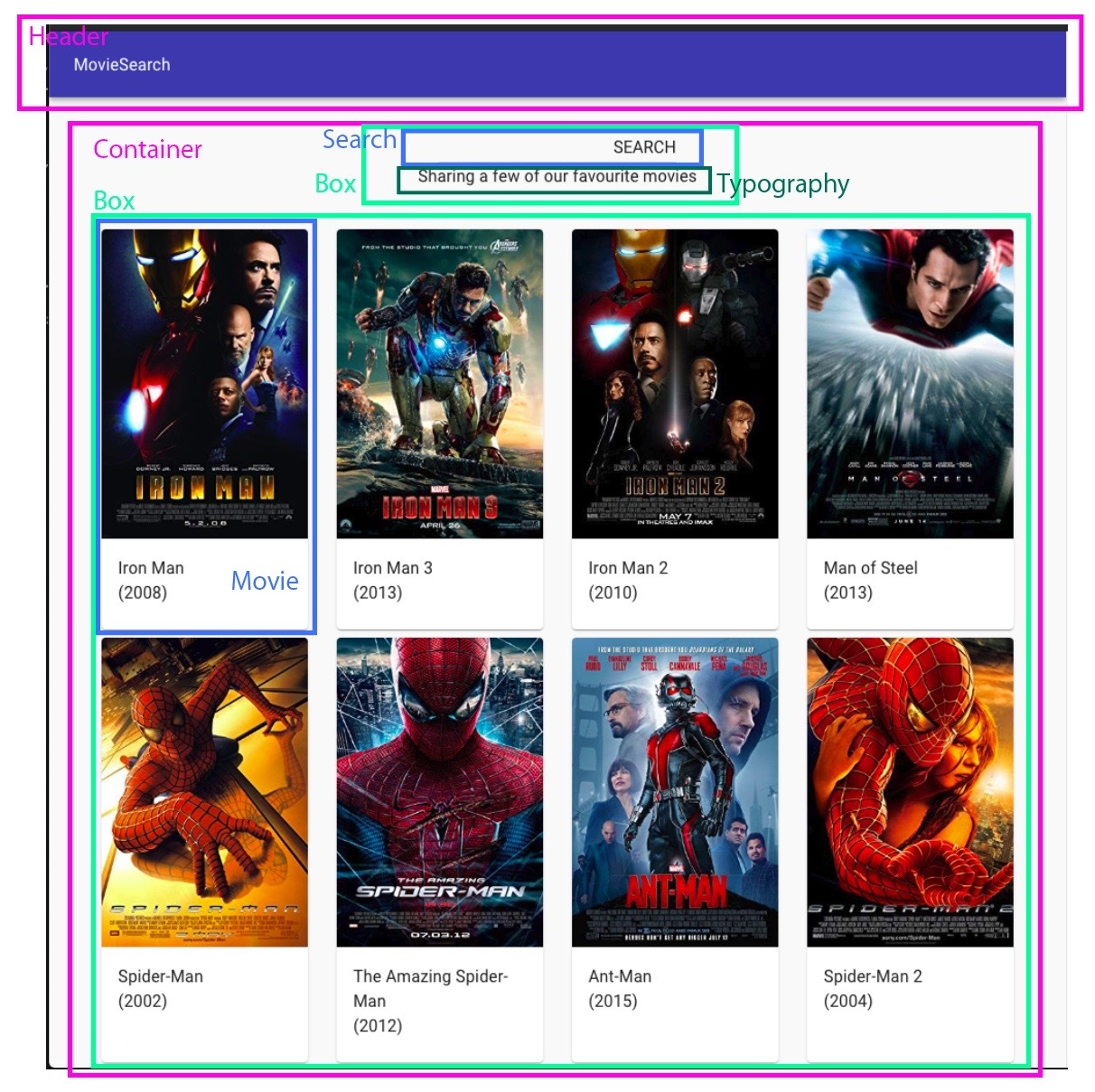
導入
プロジェクトの作成
$ create-react-app project_name --template typescriptマテリアルUIの導入
$ yarn add @material-ui/coreフォルダ構成 src配下を以下のようにしてください.
src
├── component
│ ├── organisms
│ ├── Header.tsx
│ ├── Movie.tsx
│ ├── Search.tsx
│ └── App.tsx
├── index.tsx
├── react-app-env.d.ts
└── serviceWorker.tsorganismsについては, 以下のAtomic Designの記事を御覧ください.
Atomic Designとは
https://design.dena.com/design/atomic-design-%E3%82%92%E5%88%86%E3%81%8B%E3%81%A3%E3%81%9F%E3%81%A4%E3%82%82%E3%82%8A%E3%81%AB%E3%81%AA%E3%82%8B/
完成品URL
https://fukekazki.github.io/Movie-Search-TS/
リポジトリ
https://github.com/FukeKazki/Movie-Search-TS
TypeScriptとは 動的言語であるJavaScriptに静的な型やオブジェクト指向を加えたもので、要するにJavaScriptの上位互換です.
TypeScriptを使うことでエラーを未然に防ぐことができ, 保守性が上がります.
TypeScriptを使うことでエラーを未然に防ぐことができ, 保守性が上がります.
「型は強ければ強いほどよい」
TypeScript (Wikipedia)
https://ja.wikipedia.org/wiki/TypeScript
コード解説
index.tsx
import React from "react";
import ReactDOM from "react-dom";
import App from "./component/App";
import * as serviceWorker from "./serviceWorker";
ReactDOM.render(<App />, document.getElementById("root"));
// If you want your app to work offline and load faster, you can change
// unregister() to register() below. Note this comes with some pitfalls.
// Learn more about service workers: https://bit.ly/CRA-PWA
serviceWorker.unregister();Appコンポーネントを読み込んで, index.htmlのidがrootのDOMに出力しています.
App.tsx
import React, { useEffect, useReducer } from "react";
import { Box, Container, CssBaseline, Typography } from "@material-ui/core";
import Header from "./organisms/Header";
import Movie from "./organisms/Movie";
import Search from "./organisms/Search";
export interface Movie {
Title: string;
Year: string;
imdbID: string;
Type: string;
Poster: string;
}
interface State {
loading: boolean;
movies: Movie[];
errorMessage: string | null;
}
enum ActionName {
REQUEST = "SEARCH_MOVIES_REQUEST",
SUCCESS = "SEARCH_MOVIES_SUCCESS",
FAILURE = "SEARCH_MOVIES_FAILURE",
}
interface REQUEST {
type: ActionName.REQUEST;
}
interface SUCCESS {
type: ActionName.SUCCESS;
payload: Movie[];
}
interface FAILURE {
type: ActionName.FAILURE;
error: string;
}
type MovieActions = REQUEST | SUCCESS | FAILURE;
const MOVIE_API_URL = "https://www.omdbapi.com/?s=man&apikey=4a3b711b";
const initialState: State = {
loading: true,
movies: [],
errorMessage: null,
};
const reducer: React.Reducer<State, MovieActions> = (state, action): State => {
switch (action.type) {
case ActionName.REQUEST:
return {
...state,
loading: true,
errorMessage: null,
};
case ActionName.SUCCESS:
return {
...state,
loading: false,
movies: action.payload,
};
case ActionName.FAILURE:
return {
...state,
loading: false,
errorMessage: action.error,
};
default:
throw new Error();
}
};
const App: React.FC = () => {
const [state, dispatch] = useReducer(reducer, initialState);
useEffect(() => {
fetch(MOVIE_API_URL)
.then((response) => response.json())
.then((jsonResponse) => {
dispatch({
type: ActionName.SUCCESS,
payload: jsonResponse.Search,
});
});
}, []);
const search = (searchValue: string): void => {
dispatch({
type: ActionName.REQUEST,
});
fetch(`https://www.omdbapi.com/?s=${searchValue}&apikey=4a3b711b`)
.then((response) => response.json())
.then((jsonResponse) => {
if (jsonResponse.Response === "True") {
dispatch({
type: ActionName.SUCCESS,
payload: jsonResponse.Search,
});
} else {
dispatch({
type: ActionName.FAILURE,
error: jsonResponse.Error,
});
}
});
};
const { movies, errorMessage, loading } = state;
return (
<React.Fragment>
<Header text="MovieSearch" />
<Container component="main" maxWidth="md">
<CssBaseline />
<Box
mt={4}
textAlign="center"
>
<Search search={search} />
<Typography component="p">
Sharing a few of our favourite movies
</Typography>
</Box>
<Box
mt={4}
display="flex"
flexWrap="wrap"
justifyContent="space-around"
>
{loading && !errorMessage
? <Typography component="p">loading...</Typography>
: errorMessage
? <Typography component="p">{errorMessage}</Typography>
: (
movies.map((movie: Movie, index: number) => (
<Movie key={`${index}-${movie.Title}`} movie={movie} />
))
)}
</Box>
</Container>
</React.Fragment>
);
};
export default App;定義する
12~18行目
export interface Movie {
Title: string;
Year: string;
imdbID: string;
Type: string;
Poster: string;
}TypeScriptのinterfaceでクラスやオブジェクトにどのプロパティが存在するかを定義します.
この場合は Movie オブジェクトには Title, Year, imdbID, Type, Poster プロパティが存在し, 全て string型であることを定義しています.
export をつけることで, 他のファイルからMovie interfaceを参照することができます.
この場合は Movie オブジェクトには Title, Year, imdbID, Type, Poster プロパティが存在し, 全て string型であることを定義しています.
export をつけることで, 他のファイルからMovie interfaceを参照することができます.
20~24行目
interface State {
loading: boolean;
movies: Movie[];
errorMessage: string | null;
}こちらも同じように loadingプロパティには boolean型, moviesプロパティには Movieの配列, errorMessageプロパティには
string型あるいはnullが入ることを定義しています.
26~30行目
enum ActionName {
REQUEST = "SEARCH_MOVIES_REQUEST",
SUCCESS = "SEARCH_MOVIES_SUCCESS",
FAILURE = "SEARCH_MOVIES_FAILURE",
}Enumsとは列挙型と呼ばれ, 関連する値の集合の定義をします.
今回はRedux(後ほど説明)でのActionの集合を定義しています.
今回はRedux(後ほど説明)でのActionの集合を定義しています.
46行目
type MovieActions = REQUEST | SUCCESS | FAILURE;typeを使うと新しい型を作成できます.
MovieActions型は REQUEST or SUCCESS or FAILURE のいずれかであることを定義しています.
MovieActions型は REQUEST or SUCCESS or FAILURE のいずれかであることを定義しています.
変数の宣言
50~54行目
const initialState: State = {
loading: true,
movies: [],
errorMessage: null,
};initialStateオブジェクトは State interfaceに沿って定義します.
よってinitialStateのプロパティはState interfaceと同じものを持ち, 同じ型でないとエラーがでます.
よってinitialStateのプロパティはState interfaceと同じものを持ち, 同じ型でないとエラーがでます.
Reducerを使う
56~79行目
const reducer: React.Reducer<State, MovieActions> = (state, action): State => {
switch (action.type) {
case ActionName.REQUEST:
return {
...state,
loading: true,
errorMessage: null,
};
case ActionName.SUCCESS:
return {
...state,
loading: false,
movies: action.payload,
};
case ActionName.FAILURE:
return {
...state,
loading: false,
errorMessage: action.error,
};
default:
throw new Error();
}
};82行目
const [state, dispatch] = useReducer(reducer, initialState);Hooksで導入されたuseReducerを使います.
useReducerはreducer関数と初期stateを受け取り、現在のstateとdispath関数を返します.
そしてreducer関数は, stateとactionを受け取りそれに応じて,適当なstateを返す関数です.
受け取ったActionNameに応じて処理を分けており, REQUESTのときは loading プロパティを trueにし, SUCCESSのときは loadingをfalseに, moviesにactionのpayloadプロパティをセット, FAILUREのときは loadingをfalse errorMessageをactionのerrorプロパティにセットしています.
Reactのhooksを用いたstateの宣言は
useReducerはreducer関数と初期stateを受け取り、現在のstateとdispath関数を返します.
そしてreducer関数は, stateとactionを受け取りそれに応じて,適当なstateを返す関数です.
受け取ったActionNameに応じて処理を分けており, REQUESTのときは loading プロパティを trueにし, SUCCESSのときは loadingをfalseに, moviesにactionのpayloadプロパティをセット, FAILUREのときは loadingをfalse errorMessageをactionのerrorプロパティにセットしています.
Reactのhooksを用いたstateの宣言は
useStateとuseReducerの2つがあります.useReducer が useState より好ましいのは、複数の値にまたがる複雑な state ロジックがある場合や、前の state に基づいて次の state を決める必要がある場合です。また、useReducer を使えばコールバックの代わりに dispatch を下位コンポーネントに渡せるようになるため、複数階層にまたがって更新を発生させるようなコンポーネントではパフォーマンスの最適化に�もなります。(公式からの引用)
わかりやすい解説は
reducer関数の構文は,
React useReducer で検索してもらうとたくさんでてきますので, そちらを参考にしてください..reducer関数の構文は,
const 変数名: React.Reducer<引数1の型, 引数2の型> = (引数1, 引数2): 返り値の型 => {
処理;
};となっています.
React Hooks useReducer
https://ja.reactjs.org/docs/hooks-reference.html#usereducer
useEffectを使う
84~93行目
useEffect(() => {
fetch(MOVIE_API_URL)
.then((response) => response.json())
.then((jsonResponse) => {
dispatch({
type: ActionName.SUCCESS,
payload: jsonResponse.Search,
});
});
}, []);useEffectは渡された関数を, 画面の表示が終わったあと, また第二引数の配列の中身が変更されたときに実行します.
今回は空配列を渡しているので最初の一回だけ実行されます.
内容は, MOVIE_APIへfetch(データの受取り)をして, その内容をjsonに直し, dispatchを使ってreducerに流しています.
dispatchの引数は, fetchが成功したときの処理なので, typeはSUCCESS, payloadはfetchの結果です.
今回は空配列を渡しているので最初の一回だけ実行されます.
内容は, MOVIE_APIへfetch(データの受取り)をして, その内容をjsonに直し, dispatchを使ってreducerに流しています.
dispatchの引数は, fetchが成功したときの処理なので, typeはSUCCESS, payloadはfetchの結果です.
search関数
95~115行目
const search = (searchValue: string): void => {
dispatch({
type: ActionName.REQUEST,
});
fetch(`https://www.omdbapi.com/?s=${searchValue}&apikey=4a3b711b`)
.then((response) => response.json())
.then((jsonResponse) => {
if (jsonResponse.Response === "True") {
dispatch({
type: ActionName.SUCCESS,
payload: jsonResponse.Search,
});
} else {
dispatch({
type: ActionName.FAILURE,
error: jsonResponse.Error,
});
}
});
};検索するタイトルを受け取り, fetchを使って検索する関数です.
voidは返り値がないことを示しています.
関数の最初でREQUEST中であること(loadingを表示するため)をdispatch関数に渡します.
fetchが終わり, 成功したときは typeはSUCCESS, payloadはfetchの結果
失敗したときは typeはFAILURE, errorにレスポンスのerrorを渡します.
voidは返り値がないことを示しています.
関数の最初でREQUEST中であること(loadingを表示するため)をdispatch関数に渡します.
fetchが終わり, 成功したときは typeはSUCCESS, payloadはfetchの結果
失敗したときは typeはFAILURE, errorにレスポンスのerrorを渡します.
画面に表示
137~145行目
{
loading && !errorMessage
? <Typography component="p">loading...</Typography>
: errorMessage
? <Typography component="p">{errorMessage}</Typography>
: (
movies.map((movie: Movie, index: number) => (
<Movie key={`${index}-${movie.Title}`} movie={movie} />
))
);
}loadingがtrueかつerrorMessageがnullのときは loading... を表示し,
errorMessageが存在するときは errorMessage を表示,
それ以外の場合で Movie を表示します.
errorMessageが存在するときは errorMessage を表示,
それ以外の場合で Movie を表示します.
Header.tsx
import React from "react";
import { AppBar, Toolbar, Typography } from "@material-ui/core";
interface HeaderProps {
text: string;
}
const Header: React.FC<HeaderProps> = ({ text }) => {
return (
<AppBar position="static">
<Toolbar>
<Typography component="h2">
{text}
</Typography>
</Toolbar>
</AppBar>
);
};
export default Header;propsを受け取る
8~10行目
interface HeaderProps {
text: string;
}App.tsx 121行目
<Header text="MovieSearch" />;propsとは親コンポーネントから子コンポーネントへ渡すstateのことです.
App.tsxでtextを渡しているので, Header.tsxでは Headerpropsで text:string を受け取るように, 定義しています.
App.tsxでtextを渡しているので, Header.tsxでは Headerpropsで text:string を受け取るように, 定義しています.
Movie.tsx
import React from "react";
import { Card, CardContent, CardMedia, Typography } from "@material-ui/core";
import { Movie } from "../App";
const DEFAULT_PLACEHOLDER_IMAGE =
"https://m.media-amazon.com/images/M/MV5BMTczNTI2ODUwOF5BMl5BanBnXkFtZTcwMTU0NTIzMw@@._V1_SX300.jpg";
interface MovieProps {
movie: Movie;
}
const MovieComponent: React.FC<MovieProps> = ({ movie }) => {
const poster = movie.Poster === "N/A"
? DEFAULT_PLACEHOLDER_IMAGE
: movie.Poster;
return (
<Card
style={{
width: 200,
marginTop: "8px",
}}
>
<CardMedia
style={{
height: 300,
}}
image={poster}
title={`The movie titled: ${movie.Title}`}
component="img"
/>
<CardContent>
<Typography component="h2">{movie.Title}</Typography>
<Typography component="p">({movie.Year})</Typography>
</CardContent>
</Card>
);
};
export default MovieComponent;propsを受け取る
Header.tsxと同様にpropsを受け取ります.
Movie interfaceを App.tsxからimportして, MoviePropsでの定義で使用しています.
Movie interfaceを App.tsxからimportして, MoviePropsでの定義で使用しています.
Search.tsx
import React, { useState } from "react";
import { TextField } from "@material-ui/core";
interface SearchProps {
search: (arg: string) => void;
}
const Search: React.FC<SearchProps> = ({ search }) => {
const [searchValue, setSearchValue] = useState("");
const handleSearchInputChanges = (
e: React.ChangeEvent<HTMLInputElement>,
): void => {
setSearchValue(e.target.value);
};
const resetInputField = () => {
setSearchValue("");
};
const callSearchFunction = (e: React.MouseEvent<HTMLFormElement>): void => {
e.preventDefault();
search(searchValue);
resetInputField();
};
return (
<form
onSubmit={callSearchFunction}
>
<TextField
type="text"
value={searchValue}
onChange={handleSearchInputChanges}
/>
<TextField
type="submit"
value="SEARCH"
/>
</form>
);
};
export default Search;propsを受け取る
6~8行目
interface SearchProps {
search: (arg: string) => void;
}App.tsx 128行目
<Search search={search} />;App.tsxではpropsとしてsearch関数を渡しています.
なのでinterfaceで渡される関数を定義しています.
関数名はsearchで, 引数は string型, 返り値は void型 です.
なのでinterfaceで渡される関数を定義しています.
関数名はsearchで, 引数は string型, 返り値は void型 です.
フォームの作成
todo-appのtutorialの復習です.
TSのため型が追加されていますが, 処理内容は同じです.
TSのため型が追加されていますが, 処理内容は同じです.
React Hook でTODOアプリを作る
https://gitpress.io/c/1332/2020-01-03
TextFieldのonChangeメソッドを使い, 入力が変化するたびに handleSearchInputChanges関数が呼ばれます.
Enterキーが押されると formのonSubmitメソッドが実行され, callSearchFunctionが実行されます.
Enterキーが押されると formのonSubmitメソッドが実行され, callSearchFunctionが実行されます.
おわりに
本家のMovie searchを作るTutorialは英語だったため, 日本語に直して解説記事をあげようと思ったのですが,
TypeScriptを導入したことでさらに難しくなってしまった感が否めないです(
TypeScriptは実際の開発でも使用されているのでこれを気に勉強してみてはどうでしょうか.
TypeScriptを導入したことでさらに難しくなってしまった感が否めないです(
TypeScriptは実際の開発でも使用されているのでこれを気に勉強してみてはどうでしょうか.
Thanks you for reading.